How to Publish On Amazon
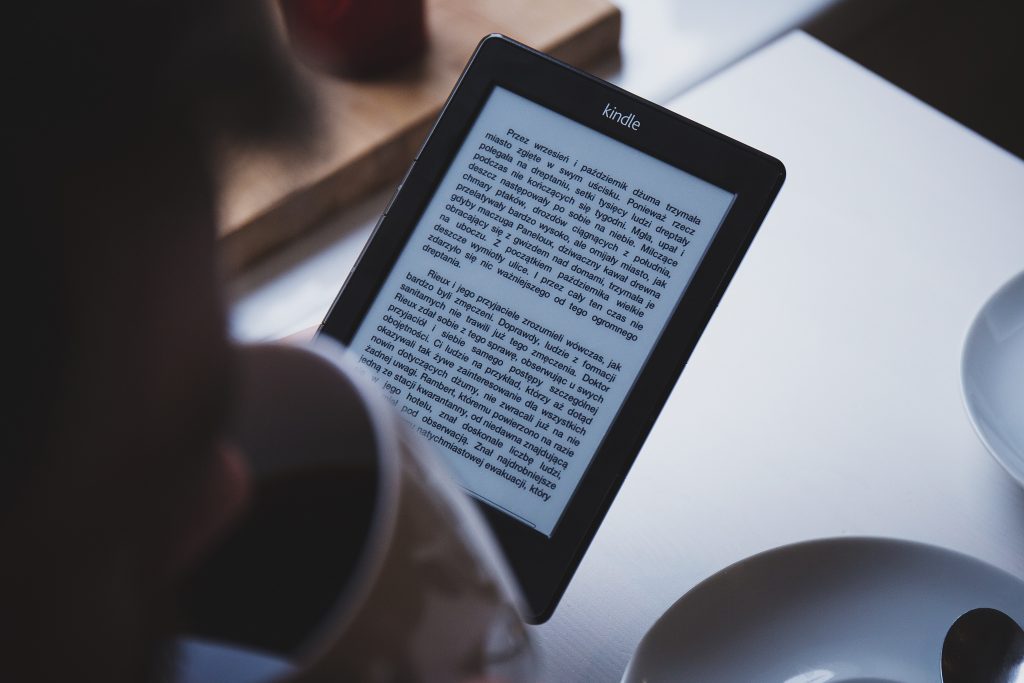
More and more authors are looking to release their books on Amazon. And with it being the key retailer for books internationally, it makes perfect sense! However, if you take some wrong steps in publishing on Amazon, your book results may be less than satisfactory. However, fret not, as we have written this article to specifically help you in this journey of getting your book out to the world. Self-publishing on Amazon is very easy to do if you follow the guidelines we’ve highlighted for you below.
Amazon allows you to skip through the tedious, endless efforts of getting a printing house to consider your book for printing. Though it can be intimidating for new authors, the hassle will be worth it once you earn your much-deserved bucks. But to ease your mind, we’ve crafted this easy step-by-step detailed guide to get your masterpiece launched on Amazon’s Kindle Direct Publishing Network.
Let’s dive in!
Kindle Direct Publishing (KDP)
The term KDP may seem self-explanatory but just to be sure, it refers to an Amazon self-publishing module that enables you to create and monitor your paperback, Kindle eBook, and audiobooks all in one platform.
Creating a KDP account is quite easy and is primarily the initial step to getting your book released on Amazon. If done right, you can successfully launch your book and earn a decent amount of passive income.
Here are the steps you need to take to get your book on Amazon’s shelf in the surest way:
1. Open a Kindle Direct Publishing (KDP) Account
The following are guidelines about creating a KDP account:
- Log onto https://kdp.amazon.com and set up your account via Amazon or using your email address.
- Click “Update” and enter your tax details. It is essential to complete your tax information before releasing your first book.
- After entering all your tax details click “Finished” and go to the main page.
- You have launched your profile setup. It’s that simple!
After creating your KDP account, the next step is to enter the details of your book.
2. Select a Book Title and Subtitle
You need to enter your book’s title and subtitle in the Kindle Direct Publishing profile.
The subtitle is optional but you should consider having a good one as it guarantees more views and creates a stronger curiosity, helping readers to easily find your book when searching.
The two key tips to creating an eye-catching book title are:
- Use a hook phrase: Your hook should capture the reader in a glance. Use a unique voice that satisfies people’s curiosity.
- Highlight the benefits: Your potential readers are intrigued to find out what they will gain from your book. One tactic is to list the benefits in the subtitle, offering juicy information that will further capture readers.
Keep the title of your book clear, distinct and elaborate. Look into the title you want to use but ensure it hasn’t already been used in a high selling book.
3. Craft Your Book Description
A well-built book description reinforces your cover and subtitle. Every reader wants details before committing their cash towards a book.
The following elements are what potential readers pay attention to when scouting new books:
- Cover
- Title
- Book description
A book description is a short narration of what your book is about. It should be written in sales language to lure potential readers. A powerful book description can market your book on its own.
Below are some tips to help you create the best book description:
- The first sentence should be as alluring as possible.
- The description shouldn’t be a dry summary of your book but rather captivating, like a sales page.
- Include what readers will gain from your book.
- The description should feel empathetic and personal.
A book description shouldn’t be done in a few minutes, you should invest a decent amount of time in crafting it to make an enticing description that motivates the buying of your book.
4. Select Your Amazon Keywords
No need to be an SEO expert here, but if you want your book to feature in Amazon and Google search engines, you’ll need to blend your keywords well.
Because Amazon only allows seven keywords per book, you’ll need to choose your keywords wisely.
What are keywords though? Keywords are strategic words that describe something, in this case, a book. Say your book is about dolls, keywords like ‘examples of dolls’ or ‘how to make dolls’ might be useful.
Spending more time to get your keywords right will make your book rank higher and appear more often on search engines.
5. Pick your Amazon Categories
Amazon avails a list of categories and subcategories to select from. Similar to keyword selection, the aim is to choose trendy Amazon categories that don’t have stiff competition.
To stand out, ensure you pick suitable categories that are not overly competitive.
You can also look into the rankings of the top-grossing books on the first page of the category you are interested in. Books that are ranked 2,000 or less are likely to be highly bought in that particular category.
Here are some strategies to rank in more categories:
- Pick trending categories with lower competition.
- Research the keywords of your competitors.
- Get extra categories by getting in touch with Amazon and requesting keyword allocation.
Ideally, aim for book categories that rank 10,000-30,000.
6. Upload your Book to Amazon
Before uploading your manuscript, you must save it in a supported kindle format.
Here are straightforward steps to upload your book to Amazon:
- In your KDP account, click on “Your Bookshelf”.
- Click on “Kindle eBook Actions” next to your book’s title.
- Click on “Edit eBook Content”.
- Click on “Upload eBook manuscript”.
- Upload your manuscript and that’s it!
Once Amazon completes the upload, you will receive a confirmation message. You can preview the file to check for any errors.
After fixing errors, you can upload your manuscript again and the new version will replace the existing one.
Once your book is live on Amazon, you can check how your book looks using the “Look Inside” tool. This feature is likely the first button your potential readers will click on when looking into your book.
If the book formatting is off, it can repel your prospective readers.
Take the additional steps to ensure your formatting looks professional. Alternatively, consider hiring an eBook formatting expert to ensure it looks superb.
With LivingWriter, you can export your manuscript to a selection of 12 book sizes, ready to be on Amazon’s shelves, and perhaps even on the Amazon’s Best Sellers in Books.
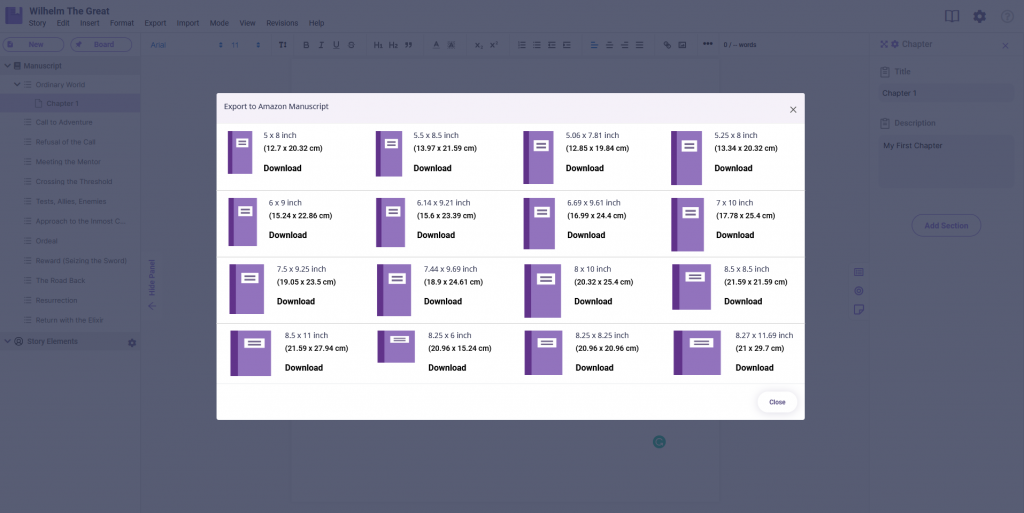
No learning curve is necessary with LivingWriter!