How LivingWriter’s AI Book Cover Designs Work
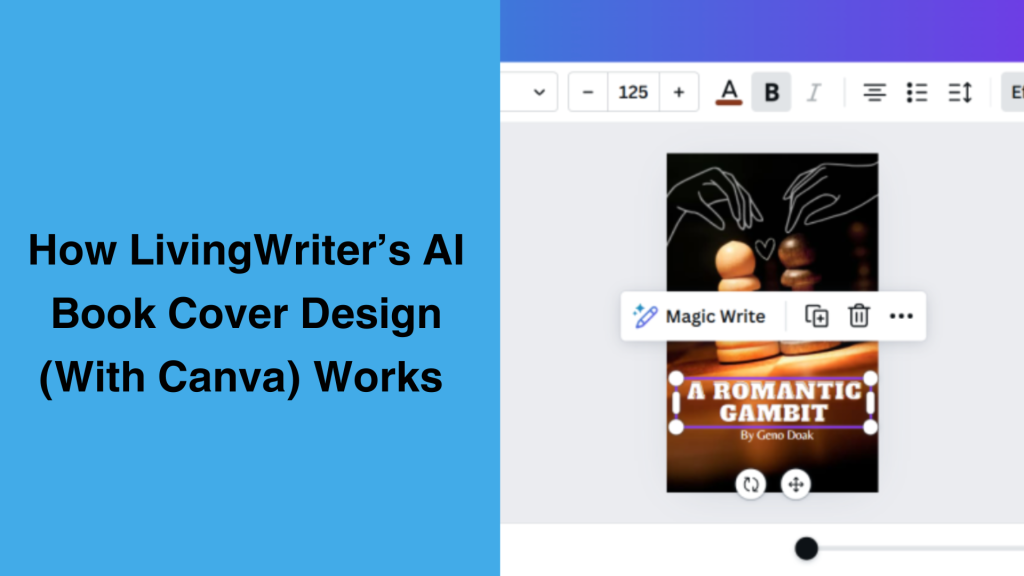
LivingWriter strives to give authors all the tools they need to do their thing all in one place. As a result, we’re constantly updating and adding features that writers find useful. In our most recent batch of updates, we added AI story summarization, chapter to screenplay conversion, and book cover design features. Today’s topic covers the new, built-in, book cover design features.
LivingWriter has now integrated Canva directly into the software for conveniently designing covers for your books. With the click of a button, you can open Canva directly in LivingWriter, and search, browse, edit and add text to images and elements that fit your story.
If Canva doesn’t quite have the image you need, you can use the AI book cover design tool to create your own, high-quality custom image. We’ll look at these features in greater detail below, including how they work, how to access them, and more. So, without further ado, let’s get started.
Book Cover Design With LivingWriter And Canva
A story isn’t a book without a book cover! Afterall, a picture is worth 1000 words. And a great image with your title makes your book stand out and feel much more legitimate. You’ve always been able to add your own images to your manuscripts on LivingWriter. But until now, you’ve had to source and edit them elsewhere and then add them in. Thanks to these new features, this is no longer the case.
You can now access leading graphic design software Canva directly from your manuscript page. From there, you have access to all basic Canva features, including templates, styles, elements, text features, and even brand logos. If it’s on Canva, you’ve got it without ever having to leave LivingWriter. If you’ve got Canva Pro, you can login and access your Pro features here too.
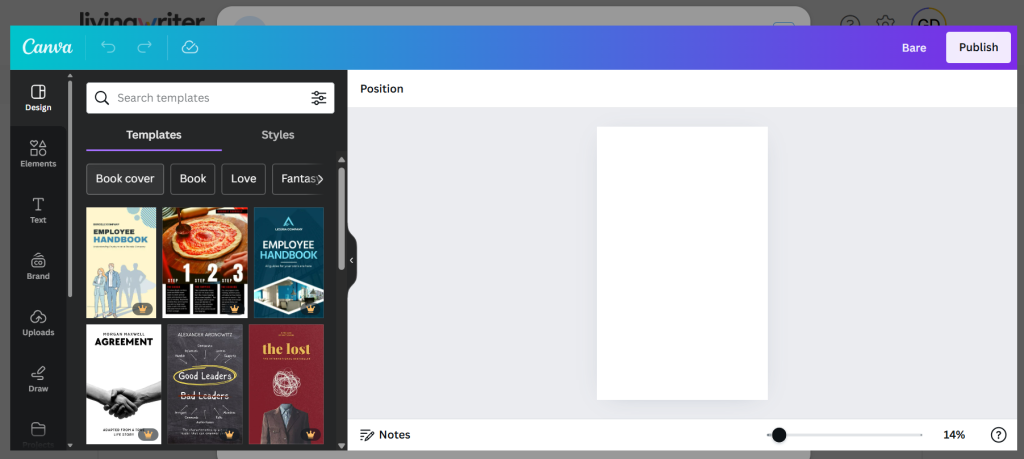
Accessing these features is a breeze too. Simply, head over to LivingWriter and find the manuscript you want to design a cover for. Then hover your mouse over it. When you do, you’ll see a purple “add image” button that looks like this:
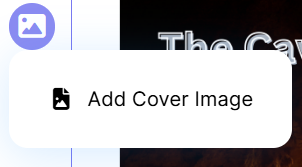
Clicking this will bring up a few options for uploading your cover image. You can upload an image of your own, design one with Canva as we’ve been discussing, or create an AI book cover, which we’ll cover shortly. Assuming you intend to use Canva, it’s the middle option you’ll want.
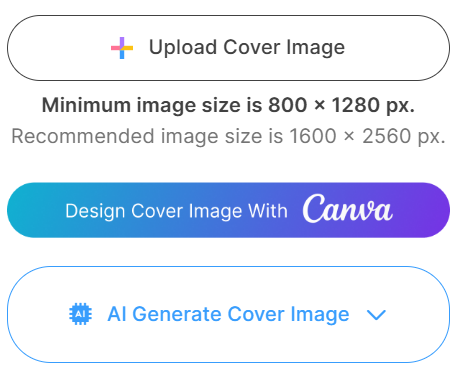
The great thing about Canva integration is having access to their many tools, including images, text adding abilities, font library, and editing features. Of course, you’ll want to add a title and author name to your cover and Canva is great for this.
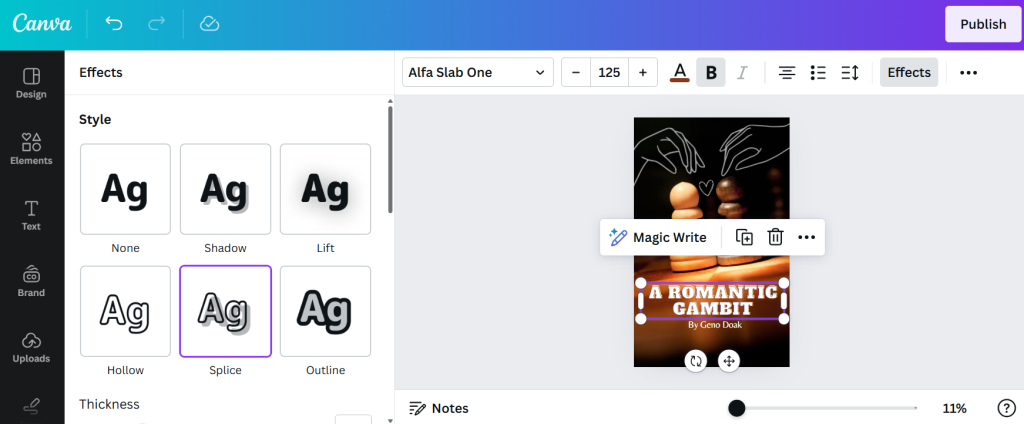
Once you’re satisfied with your image, text, and effects hitting “publish” in the top right corner will have you on the way to saving your work. However, before things are final you’ll have the option to flip, rotate, and crop the image before saving.
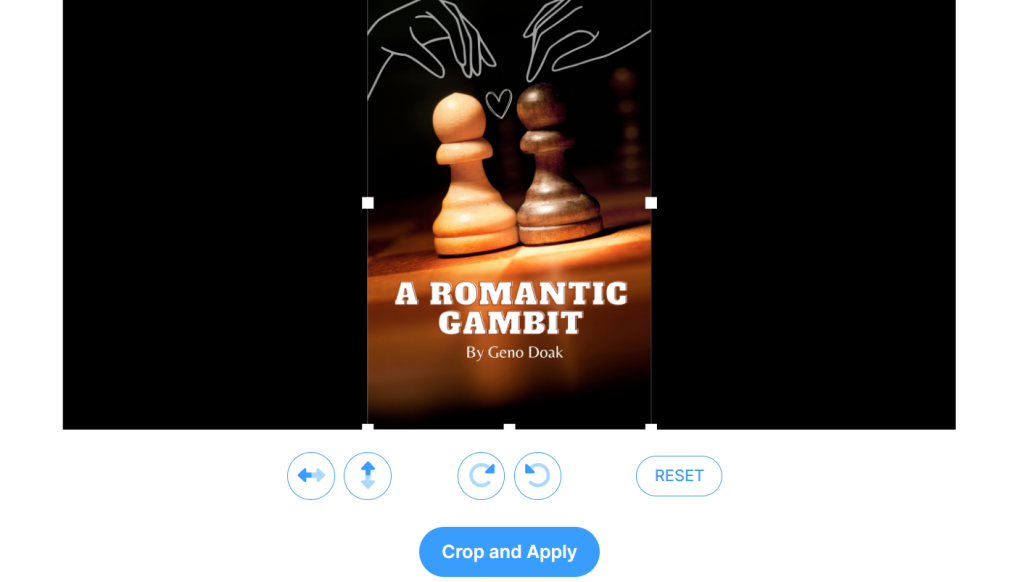
LivingWriter AI Book Cover Design
Let’s say an image like the one you have in mind for your book cover just doesn’t exist, or you can’t find it. With LivingWriter’s AI book cover design, you can simply describe what you have in mind and get an image just like that. Start by hovering over a manuscript and clicking the purple button, just like when using Canva.
To make an AI image for your cover you’ll select the third option, “AI Generate Cover Image” and type a description of the image you want. You can be as descriptive as you want and use quite casual language. Here is an example:
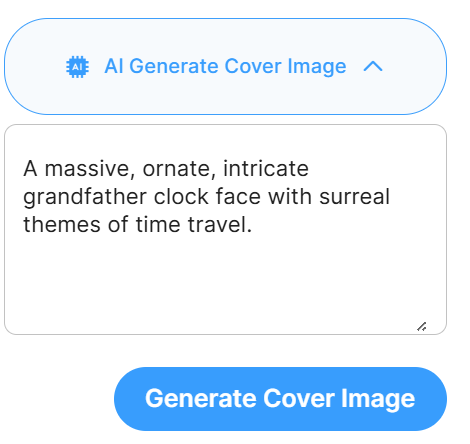
Once you have described what you want, click “generate cover image” and within seconds you’ll have an image matching what you want. Here is the image I received for the description above:

The image is crisp and clear, high-quality, and as described. The AI is capable of creating images in different styles and with varying levels of detail. If you’re happy with the results, you can apply it to your manuscript as is. However, you can also edit the AI image with Canva as mentioned above to add text and effects.
Here you can see the AI generated image with a bold, orange, outlined, title added.
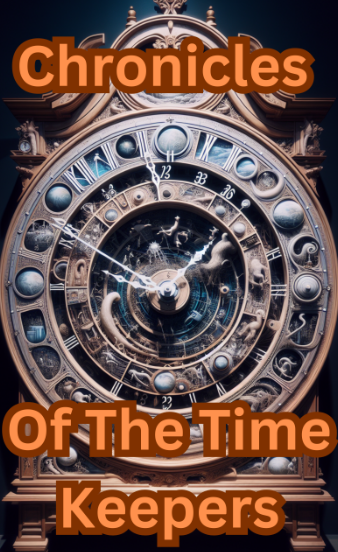
Conclusion
LivingWriter’s AI book cover design features and integrated access to Canva for editing gives you an unprecedented ability to create unique, custom book covers for your manuscripts without needing external software or apps. If you’re not an LivingWriter user yet, check out the review vs the competition here: Best Apps For Writing – Top 5 Writing Software For 2024 and sign up here: LivingWriter.com