How to Publish on Google Books
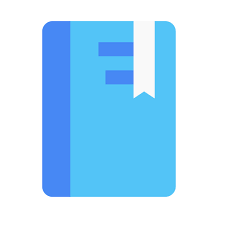
As the publishing industry continues to deviate from traditional printing, budding authors like yourself might be attracted to these newer options. Kindle Direct Publishing is one of the most prominent online publishing platforms nowadays, but there are far more than just Amazon’s marketplace where you can put up your book.
If you did not opt into KDP Select, then you might also want to venture into other online book platforms. If you have an Android device, you might be familiar with Google Play Books, Google’s equivalent to the Kindle platform. Despite being not as well-known as KDP, Google Play Books also has its own perks that might interest you if you want to reach a wider audience.
Why Google Play Books?
Aside from the obvious idea that you want to have your book on as many (digital) shelves as possible, Google Play Books also has one advantage that you might want to utilize.
Google Play Books is part of the Google Play line, Google’s digital distribution platform that resides primarily on Android devices. This means that virtually all Android devices have access to Play Books right away. If you think that’s not a big deal, there are around 2.5 billion Android users in the world, and this number is still continuing to grow.
If you publish on Google Play Books, you have 2.5 billion potential readers right away. Of course, your true readership count will be significantly smaller than this number, but the idea is that you have access to the largest audience with Google Play Books.
Moreover, you have so much to gain in the financial aspect, too. Google Play Books offers better royalties of 70% than Amazon, which only offers 35%. It also doesn’t charge delivery fees on books priced above $9.99 and below $2.99.
Admittedly, Google Play Books is not a fairly popular platform, even to Android users, but there’s one more thing that publishing on Google Play Books has going for it. When you list your book to Google Play Books, Google Search takes a bit more interest on your books and your author name.
A common effect is the increase of search results about yourself and your books. You might find more traffic toward your other content such as YouTube book trailers, book reviews on various platforms, and even increase book sales on the other retailers that are selling your books. This is a great thing for boosting your own brand, which can be especially crucial for budding authors like yourself.
If you are sold on the idea of publishing on Google Play Books, then here’s how to do it:
Easy Steps to Publish Your Books on Google Books
Since its dark history of horrendous policies and “approval periods”, Google Books recently renovated their entire publishing system, making it even easier to publish your book.
Follow these steps to painlessly get your book to the billions of potential readers out there:
1. Set Up Your Google Books Partner Account
To create your account, simply log into g.co/play/publish and click on “Get Started” to fill in your details.
You will need to link your Google account, so if you already have one, you’re all set. But if you don’t, you will need to set up a Google account as well.
2. Enter Your Financial Details
To receive the 70% royalties for book sales, you’ll need to enter your payment and tax details and link your bank account.
3. Set Up Your First Book
On the dashboard, click on the tab “Add your first book”. You will be provided with two key options:
- Whether to offer a preview of your book on Google Books or
- Whether to publish your eBook and display it for purchase on Google Play.
While Google Play is an online store, Google Books is an online index of full-text books that are digitized by Google to make them discoverable and indexable on search engines.
If you choose to publish on Google Play, your book will simultaneously get a page with Google Books preview. So if you only want a preview of your book, click on “Offer a preview on Google Books only”.
If you have an account with KDP on Amazon but still want your book listed on the Google Books library, clicking on that option won’t interfere with your KDP ‘Select’ terms.
On clicking “Sell eBook on Google Play”, you will be required to provide your book’s ID, that is, the ISBN. If you don’t have an ISBN, select the “Get a Google Book ID” option. You won’t be charged an extra penny for this.
4. Fill In Your Books’ Metadata
On Google Play Books, the metadata process consists of four steps:
- About the book
- Genres
- Contributors
- Settings
About The Book
If you’ve published your book on another platform, say Amazon, this step should be quick. Simply paste your book details such as title, subtitle, book description, series title, etc., here.
If it’s your first book to publish, you’ll need to enter such details from scratch and if you want to publish immediately, don’t fill in the “On-Sale Date”. But if you are publishing a pre-order, enter the date you want your book to launch.
Google gives you a great opportunity to “add a related book” which is perfect for linking your book with others if they’re not part of the series.
Genres
Google Play Books is unique from other online stores because it lets you select as many genre categories as you want. It also lets you choose any category from the BISAC (North America) or BIC (Australia and UK).
Contributors
This is the page where you fill in your author name and biography.
Moreover, you can add other contributors such as editors, ghostwriters, illustrators, translators etc. to your book.
Preview Settings
Google offers you more control of your preview settings over its adversaries. Using Google’s “Look Inside” feature, you choose how many of the books readers can preview, with 20% being the minimum.
You can also select the amount of text that readers can copy and paste or set it to 0%.
5. Upload Your Book and Cover Files
This step is pretty straightforward. You should have your files ready, specifically:
- Your front cover image
- Your back cover image (optional)
- Your PDF or EPUB file
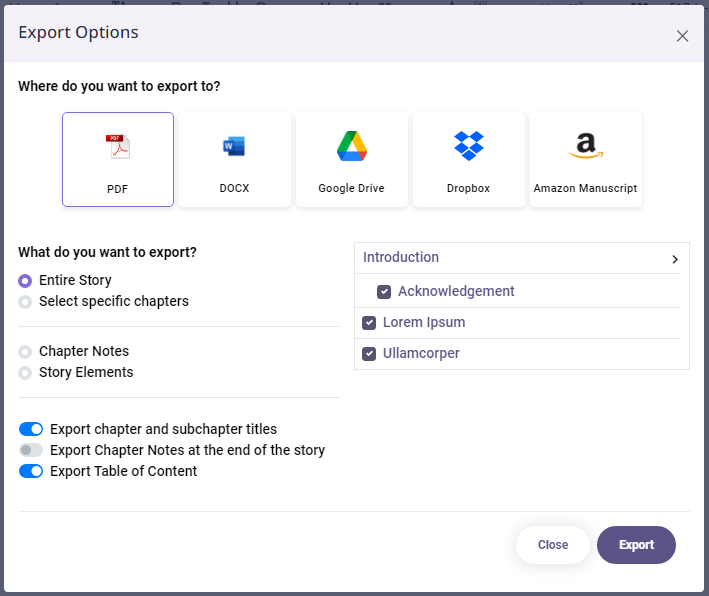
If you have written your book in LivingWriter, this step can become so much easier. LivingWriter has a powerful export feature that allows you to export your manuscript into PDF. You don’t even have to go through the formatting problems as LivingWriter auto-formats everything, and it also includes an interactive Table of Contents.
Another amazing thing about Google Play Books is that once you upload your files, you can include “Content Reviewers” by filling in their email addresses. This will grant them access to your book at no charge, which makes it a superb way to share ARC copies with reviewers.
6. Set Your Book Pricing
Google Play Books gives you the chance to set varying prices for different locations and in different currencies.
The “additional settings” tool allows you to make your prices short-term, which is useful if you want to set promotional pricing when you launch your book.
7. Review and Publish Your Book
Countercheck everything to ensure all the details are correctly entered. The only thing left to do is click that phenomenal “Publish” button.
Just cross your fingers and hope for the best – you have made it this far!
Publish your LivingWriter Manuscript to Google Books Now!
Now that you know how to publish on Google Play Books, you can start publishing your books into the Google platforms and reap a myriad of rewards. Of course, you might also want to embark on a new writing journey to be published on Google Books. In that case, you can try out LivingWriter and its impressive repertoire of writing features that aim to help you, the writer.
Remember, you can always rely on LivingWriter to start, plot, write, and organize your book before publishing it to the world.
