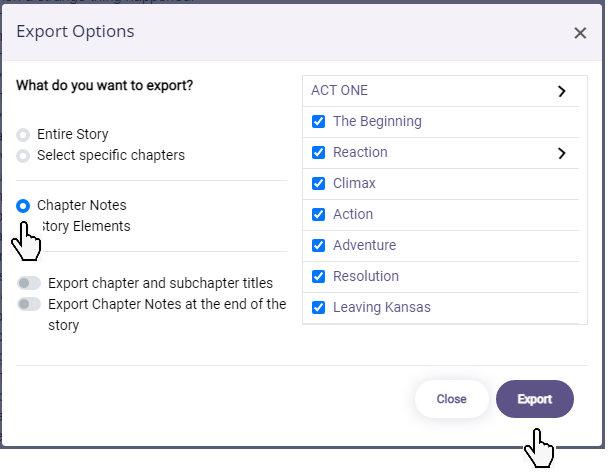How Can We Help?
How to Export Notes
1 Min Read
To export notes, go to livingwriter.com, log in, and then:
- Open a Story.
- Select which chapter you want to export the notes from.
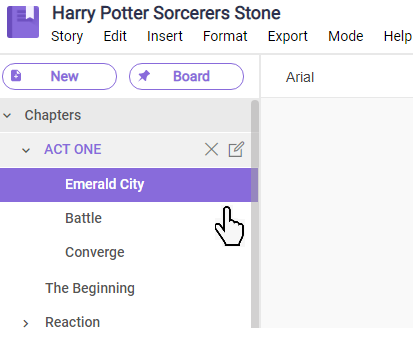
3. Click the “Export” tab.
4. On the drop-down, select either Word or PDF (note: Amazon manuscript won’t allow you to export notes).
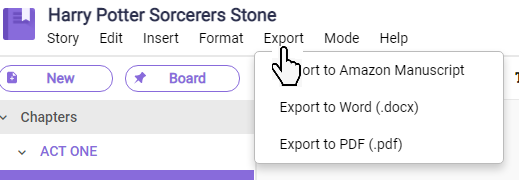
5. A confirmation box will pop-up, allowing you the option to export the Chapter Notes.